Help Center
Advice and answers from the EPROLO team
How to install EPROLO APP to your Woocommerce store?
Step 1. Go to: WordPress Admin > Plugins > Add New , then search for “eprolo” , install / activate “EPROLO Dropshipping” or “EPROLO-POD Dropshipping” at wordpress , as shown in the following picture:
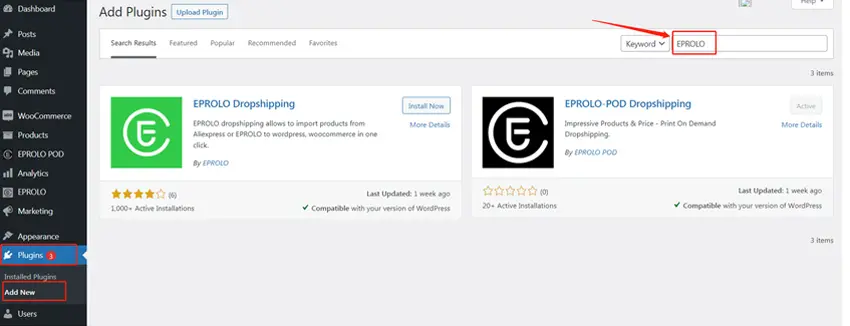
Step 2. Connect to EPROLO
Please click “Connect to EPROLO” and authorize.
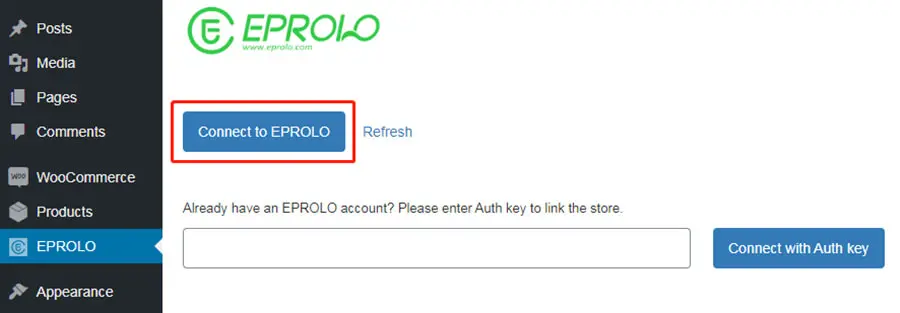
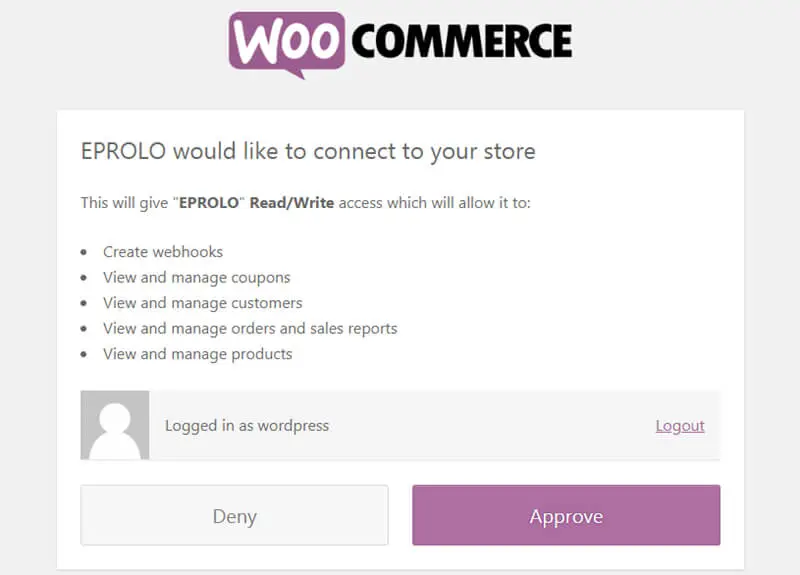
Step 3. One click login EPROLO.
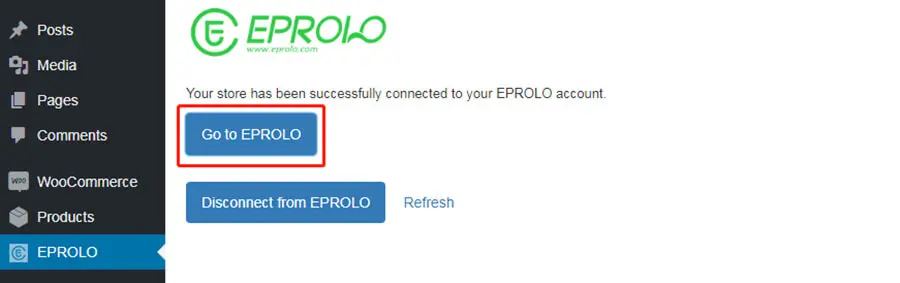
Step 4. Install “Shipment-tracking”, a third-party plugin for automating order fulfillment.
(1) Purchase this plugin: https://woocommerce.com/products/shipment-tracking/
(2) Download “Shipment-tracking” plugin, upload the woocommerce-shipment-tracking.zip file, and activate the plugin.
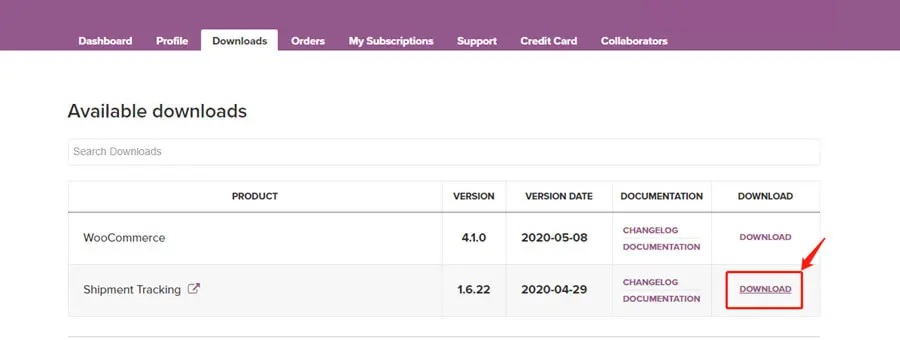
(3)Successful installation. EPROLO can automatically process orders and synchronize logistics numbers for you.
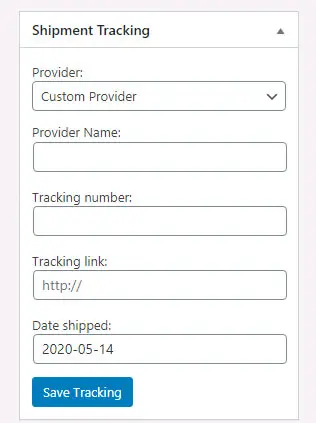
After finishing all the steps above, your Woocommerce store has been successfully connected to EPROLO.